Fixing file system corruption in the vCenter Server Appliance
I recently had a storage network outage in my lab environment, and after powering back on my vCenter Server Appliance (VCSA) I was rudely greeted with the following information at the console:
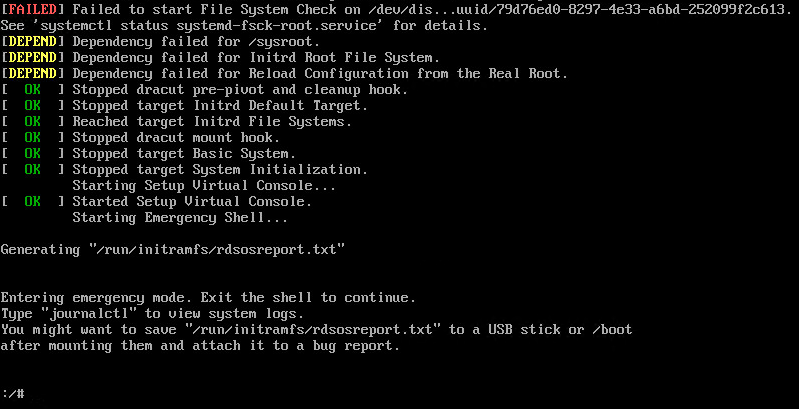
Ouch! I’ve never dealt with file system corruption in a VCSA before, and the internet doesn’t seem to contain much information on what to do next. This post is my effort towards changing that.
The first thing I did was type journalctl to view the system logs, as suggested. That displayed some additional information on the issue.

It suggests running fsck manually, without the -a or -p options. My background is heavily windows-focused, and I’ve never used fsck before, but I eventually figured out the syntax required to fix the problem, which is to run fsck against the damaged partition listed in the top line of the previous screenshot, i.e. fsck /dev/disk/by-parttitionuuid/79d76ed0-0297-4e33-a6bd-252099f2c613
Thankfully, I was able to use tab completion to save me from typing (and probably mis-typing) the entire partition UUID myself. Running that command kicked off the fsck process and prompted me to fix probably 10-20 different errors:

After completing all that, I got a success message. It might be a good idea to run the whole thing twice, just to be sure.

After that, I rebooted my vCenter appliance, and thankfully it booted normally! I hope this post helps someone out there who is facing this issue.
comments powered by Disqus